Objective: This assignment is meant to familiarize you with the basic painting and drawing tools in Animate. As well as give you an understanding of layers and basic image manipulation. The skills you learn in this assignment will be applied throughout the semester. Try to create an image related to the assignments title. In the second part of the assignment you will add a simple animated element to emphasize the concept of your piece..
Reference text and tutorials:
• Online PDF: Flash CS5, Flash reference
• Review Chapters 1, 2, 5
• Online Tutorials: Animate CC tutorials
• Review Sections 1 and 2
Turn-in:
• Please turn in your .fla file of your project, as well as a high quality 1024x768 jpg to the location designated by Prof. Olsen.
• Be sure to name your files: "lastname_firstname_projectname".fla, "lastname_firstname_projectname".jpg
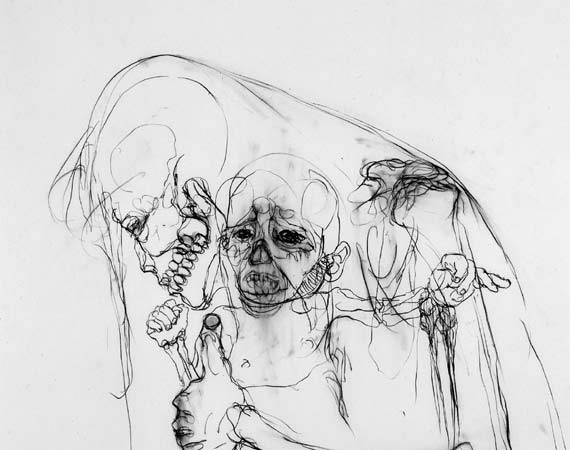
- What to do:
- Create a compelling image related to the title of this assignment. It can be as literal or abstract as you want.
- Limit yourself to 4 colors, look at a color wheel and choose colors that relate to one another. An example would be complementary colors.
- Only use vector files on this assignment.
- Start by focusing on what you want your image to be before you focus on what you want it to do.
- Go to the library and check out a book with an artist that will help inspire you.
- Think about the interface you want the piece to be viewed .
- Tools and Techniques in Flash to get more detailed information about these tools use Flash > Help):
Brush The Brush tool draws brushlike strokes, as if you were painting. It lets you create special effects, including calligraphic effects. You can select a brush size and shape using the Brush tool modifiers.
Pencil To draw lines and shapes, you use the Pencil tool, in much the same way that you would use a real pencil to draw. To apply smoothing or straightening to the lines and shapes as you draw, you can select a drawing mode for the Pencil tool.
Paint Bucket The Paint Bucket tool fills enclosed areas with color. This tool lets you fill empty areas and change the color of already painted areas. You can paint with solid colors, gradient fills, and bitmap fills. You can use the Paint Bucket tool to fill areas that are not entirely enclosed, and you can have Flash close gaps in shape outlines as you use the Paint Bucket tool.
Pen To draw precise paths as straight lines or smooth, flowing curves, you can use the Pen tool. You can create straight or curved line segments and adjust the angle and length of straight segments and the slope of curved segments.
Bitmaps Bitmap graphics describe images using colored dots, called pixels, arranged in a grid
Vectors Vector graphics describe images using lines and curves, called vectors, that also include color and position properties.
Details Include additional details to show off your creativity! Erasing Erasing with the Eraser tool removes strokes and fills. You can quickly erase everything on the Stage, erase individual stroke segments or filled areas, or erase by dragging.
- Tips:
• Be sure to start early so you can bring your questions and problems to office hours.
• Name your layers as soon as you create them. It'll be much easier than changing them all later. Make sure the names you choose are simple and easy to type. When you need to pick one little part of a complex image, it is MUCH easier to pick it by name than with the mouse.
• Take the time to learn the keyboard shortcuts.
• Last but not least - save EARLY and save OFTEN!
•Be as creative as you want! - examples from previous classes here and here