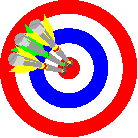
NETSCAPE 4.x PRINTING INSTRUCTIONS
- Launch your Netscape 4.x browser.
- Under the Edit menu on menubar up top, choose "Preferences."
- In the dialog box which opens, select the subcategory "Colors" under the category "Appearances."
- In that same dialog box, do two more things:
- Choose "white" as the color for background; and
- Check the box which says "Always use my colors, overriding page."
- Click OK to close that dialog box
- Now under the File menu on menubar up top, choose "Page Setup."
- In the dialog box which opens, make sure "Print backgrounds" is checked or selected.
- While you are still in this dialog box, change "100%" to "90%" in the box next to the words "Reduce or Enlarge."
- Click OK to close this dialog box.
- Proceed to print pages of this website.
Making sure your Netscape 4.x browser preference settings are as indicated above will ensure that content pages of this website print out appropriately from a Netscape 4.x browser. If your Netscape 4.x settings are different than those indicated above, some of the images contained in the content pages of this website may print as "black blobs" and/or the contents you see on the webpage in your browser may not quite fit horizontally on the printed page.
These instructions do NOT pertain to later-version Netscape browsers, such as Netscape 6 and 7.
| Homepage | Sitemap |
| Website
Designed By: Questions, Comments, To: Date Created: Date Last Updated: |
Susan D. Kunk Phyllis J. Fleming June 9, 2003 June 9, 2003 |